Select a menu icon to display its content.
 Driving information Driving information
Select to display the following:
 Driving assist
system information Driving assist
system information
Select to perform the following:
Display the operational status of the following systems:
Display the following navigation system-linked information (if
equipped):
 Audio system-linked
display Audio system-linked
display
Select to enable selection of an audio source or track on the
multi-information
display using the meter control switches.
 Vehicle information Vehicle information
Select to perform the following:
Display the following information:
Enable/Disable the following systems:
-
Parking assist (Intuitive parking assist) (if equipped)
-
BSM (Blind Spot Monitor) function
-
RCTA (Rear Cross Traffic Alert) function
These functions can also be enabled/disabled on  . .
 Settings display Settings display
Select to change the meter display settings and other settings.
 Warning message
display Warning message
display
Select to display warning messages and measures to be taken if a
malfunction
is detected.
Driving information (  )
)
■ Speedometer/driving range
- Speedometer
- Driving range
Displays the driving range with remaining fuel.
When only a small amount of fuel is added to the tank, the display may
not be updated.
When refueling, turn the engine switch off. If the vehicle is refueled
without
turning the engine switch off, the display may not be updated.
This distance is computed based on your average fuel consumption. As
a result, the actual distance that can be driven may differ from that
displayed.
■ Fuel consumption
- Current fuel consumption
Displays the instantaneous current
fuel consumption.
- Average fuel economy (after
start)
Displays the average fuel consumption
since engine start.*1
- Driving range
Displays the driving range with remaining fuel.*2, 3
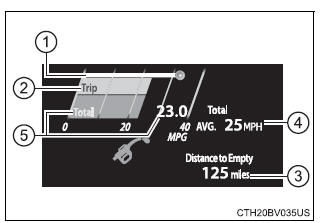
- Gadget*4
The following items can be displayed by changing the settings for gadget
content and fuel economy type on  . .
|
Displayable item |
Content |
|
Gadget Content
content |
Fuel economy
type |
| Average
vehicle
speed |
Trip
(after start) |
Displays the average vehicle speed since
engine start. |
| Total
(after reset) |
Displays the average vehicle speed since the
display was reset.*5 |
| Distance |
Trip
(after start) |
Displays the distance driven since vehicle
start. |
| Total
(after reset) |
Displays the distance driven since the display
was reset.*5 |
| Elapsed
time |
Trip
(after start) |
Displays the elapsed time since engine start. |
| Total
(after reset) |
Displays the elapsed time since the display
was reset.*5 |
- Average fuel economy
Displayed item (listed below) can be changed on the fuel economy type
screen of  . .
- Total (after reset)
Displays the average fuel consumption since the display was reset.*1, 5
- Tank (after refuel)
Displays the average fuel consumption since the vehicle was refueled.*
1, 2
*1: Use the displayed fuel consumption as a reference only.
*2: When only a small amount of fuel is added to the tank, the display may
not be updated.
When refueling, turn the engine switch off. If the vehicle is refueled without
turning the engine switch off, the display may not be updated.
*3: This distance is computed based on your average fuel consumption. As
a result, the actual distance that can be driven may differ from that displayed.
*4: The default setting is no display.
*5: This display can be reset by pressing and holding  while it is displayed.
while it is displayed.
■ Eco Driving Indicator/driving range
- Eco Driving Indicator
- Driving range
Displays the driving range with remaining fuel.
When only a small amount of fuel is added to the tank, the display may
not be updated.
When refueling, turn the engine switch off. If the vehicle is refueled
without
turning the engine switch off, the display may not be updated.
This distance is computed based on your average fuel consumption. As
a result, the actual distance that can be driven may differ from that
displayed.
Settings display ( ) )
Changing settings
Use the meter control switches on the steering wheel to change
settings.
- Press
 or
or
 to select to select  .
.
- Operate the switches to select a desired item.
- Press or press and hold
 . .
The available settings will differ depending on if  is pressed or
pressed and held. Follow the instructions on the display.
is pressed or
pressed and held. Follow the instructions on the display.
Setting items
■  LDA (Lane Departure
Alert with steering control) LDA (Lane Departure
Alert with steering control)
Press and hold  to change the
settings of the following items: to change the
settings of the following items:
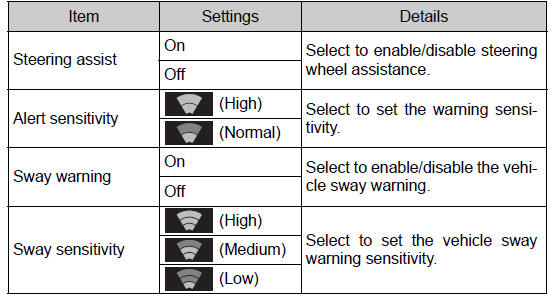
■  PCS
(Pre-Collision System) PCS
(Pre-Collision System)
Press  to enable/disable the
pre-collision system. to enable/disable the
pre-collision system.

Press and hold  to change the
settings of the following item: to change the
settings of the following item:
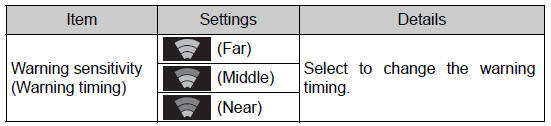
■  BSM
(Blind Spot Monitor) BSM
(Blind Spot Monitor)
Press  to enable/disable the
Blind Spot Monitor function. to enable/disable the
Blind Spot Monitor function.

Press and hold  to change the
settings of the following item: to change the
settings of the following item:
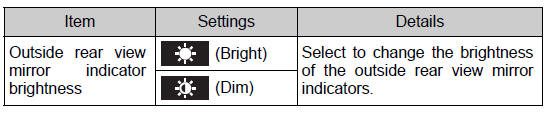
■  RCTA
(Rear Cross Traffic Alert) RCTA
(Rear Cross Traffic Alert)
Press  to enable/disable the Rear
Cross Traffic Alert function. to enable/disable the Rear
Cross Traffic Alert function.

Press and hold  to change
the settings of the following item: to change
the settings of the following item:
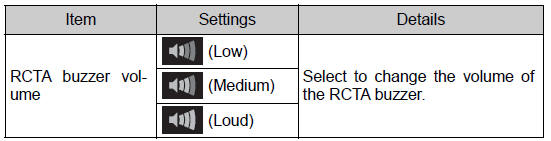
■  ICS
(Intelligent Clearance Sonar) (if equipped) ICS
(Intelligent Clearance Sonar) (if equipped)
Press  to enable/disable the
Intelligent Clearance Sonar. to enable/disable the
Intelligent Clearance Sonar.

■  Parking assist
(Intuitive parking assist) (if equipped) Parking assist
(Intuitive parking assist) (if equipped)
Press  to enable/disable the
Intuitive parking assist. to enable/disable the
Intuitive parking assist.

Press and hold  to change the
settings of the following item: to change the
settings of the following item:
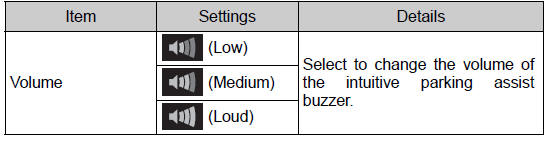
■  HUD
(Head-up display) (if equipped) HUD
(Head-up display) (if equipped)
Press  to
enable/disable the head-up display. to
enable/disable the head-up display.

Press and hold  to change the
settings of the following items: to change the
settings of the following items:
| Item |
Settings |
Details |
| HUD Brightness/Position |
Select to adjust the brightness/
position of the head-up display.
- Press the
 switch to
adjust the display brightness.
switch to
adjust the display brightness.
- Press the
 switch to
adjust the display position. switch to
adjust the display position.
|
| HUD Driving
support |
Tachometer
settings |
Select to change the display
between the following:
- Eco Driving Indicator
- Tachometer
- No content
|
| Navigation
system |
Select to enable/disable head-up display content. |
| Driving Assist |
| Compass |
| Rotation |
Select to adjust the angle of the
head-up display.
Press the  switch to
adjust the display angle.
switch to
adjust the display angle. |
■  Vehicle settings Vehicle settings
Press and hold  to change the
settings of the following items: to change the
settings of the following items:
| Item |
Settings |
Details |
| TPWS (Tire pressure warning system) |
| Set pressure (tire pressure warning system
initialization) |
Select to initialize the tire pressure
warning system. To perform
initialization, press and hold
the  switch. switch.
Before performing initialization,
make sure to adjust the inflation
pressure of each tire to the specified
level. |
| Change wheel (register tire pressure
warning system sensor ID codes) |
Select to register the ID codes of
the tire pressure sensors to the
tire pressure warning system. To
register the ID codes, press and
hold the  switch. switch. |
| Scheduled maintenance display |
| Maintenance data reset |
Select to reset the message indicating
maintenance is required,
after the required maintenance is
performed. |
■  Meter settings Meter settings
Press and hold  to change the
settings of the following items: to change the
settings of the following items:
| Item |
Settings |
Details |
| Language |
Select to change the language
displayed. |
| Units |
Select to change the units of
measure displayed. |
 (Eco
Driving
Indicator Light) (Eco
Driving
Indicator Light) |
On |
Select to enable/disable the Eco Driving Indicator
Light. |
| Off |
| Speedometer |
On |
Select to enable/disable the speedometer display. |
| Off |
| Gadget content |
Off |
No display |
| Average vehicle
speed |
Select to turn the display of a gadget. |
| Distance |
| Elapsed time |
| Fuel economy type |
Trip (after start)*1 |
Select to change the average
fuel consumption display and an
item to be displayed as gadget. |
| Total (after reset) |
| Tank
(after refuel)*2 |
| Multi-information display off |
|
Select to turn the multi-information
display off.
To turn the multi-information display
on again, press any direction
switch (
  ). ). |
| Pop-up display |
Intersection guidance
(if equipped) |
Select to enable/disable the popup display. |
| Incoming
calls |
| Brightness adjustment |
| Default setting |
Select to reset the meter display
settings to the default setting. |
*1: Selecting this item will only change the gadget.
*2: Selecting this item will turn the display of the gadget off.
Odometer/trip meter
■ Odometer
Displays the total distance the vehicle has been driven.
■ Trip meter A/trip meter B
Displays the distance the vehicle has been driven since the meter
was last reset. Trip meters A and B can be used to record and display
different distances independently.
To reset, display the desired trip meter and press and hold the "ODO/
TRIP" switch. |